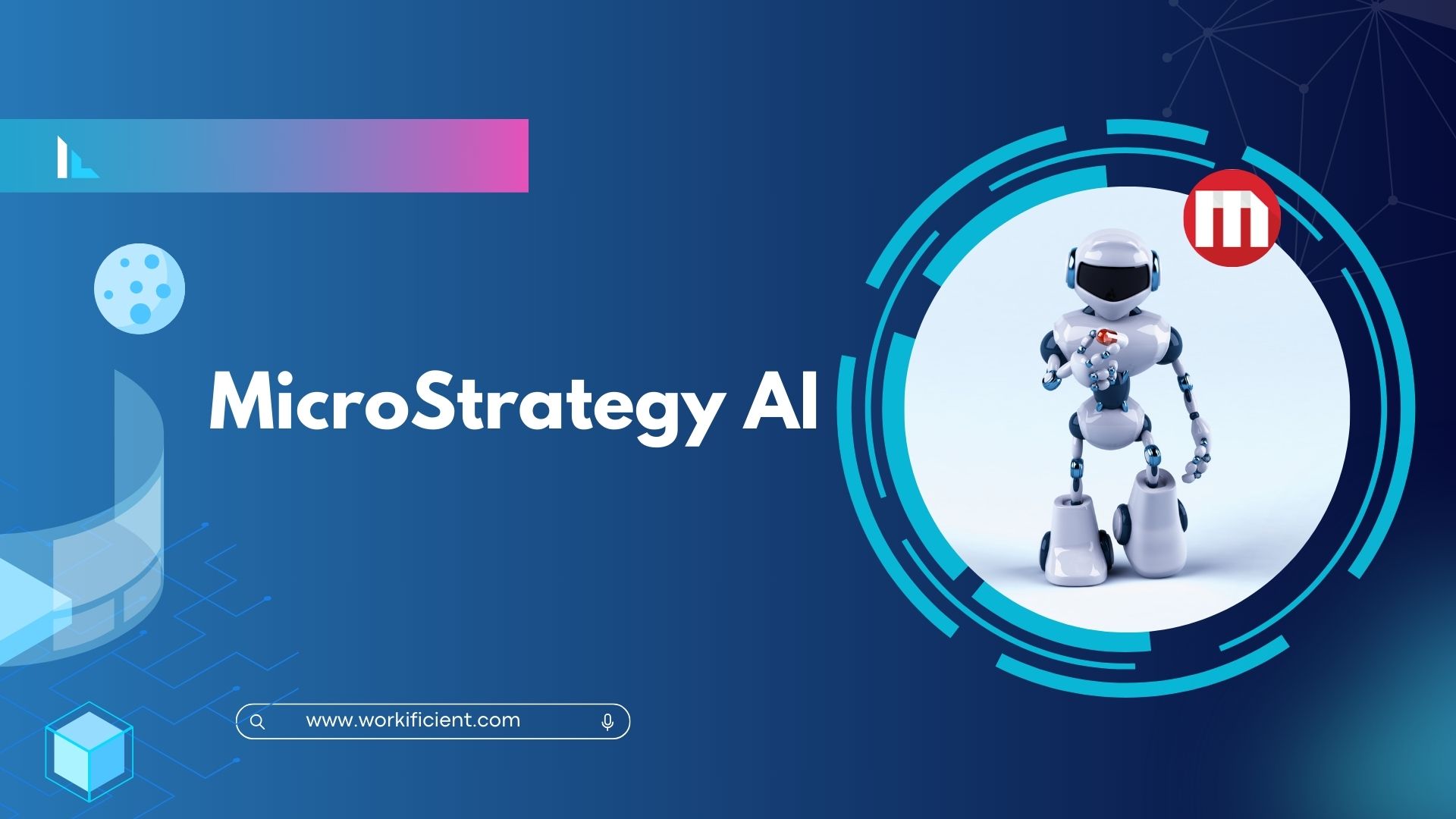
Introducing MicroStrategy AI
MicroStrategy AI is engineered to transform the way organizations interact with data. By leveraging large language models (LLMs) and generative AI, our platform aims to boost employee productivity and organizational efficiency significantly, through four exciting new capabilities:
- AUTO ANSWERS
Auto Answers transforms self-service analytics. Through the power of generative AI, users can engage in natural language conversations with their data, asking questions and receiving instant, contextually relevant answers. To accelerate analysis, MicroStrategy AI proactively suggests questions based on the current dashboard, and offers autocomplete options for easier query formulation. Finding specific data points, critical updates, or summaries for your next presentation becomes a lot easier. It even extends to predictive forecasting, key driver analysis, and trend analysis.
For Example 1

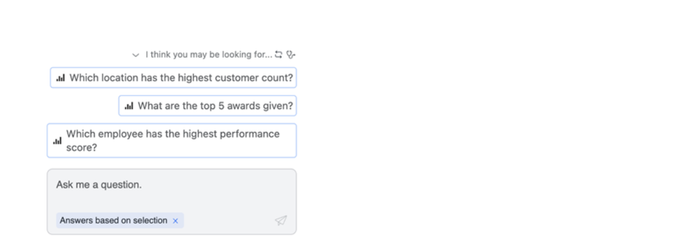
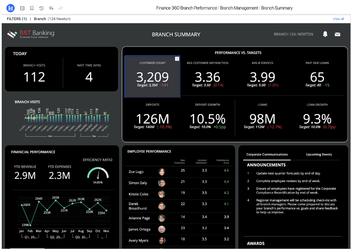
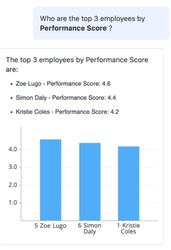
| NLP | AUTO ANSWERS |
| Natural language queries enable you to quickly find insights by entering questions, rather than manually building out a visualization. Natural-language queries are only supported in English. | `Auto Answers lets self-service analytics users essentially converse with their data in natural language, asking questions of their data and receiving answers. |
| Natural language queries enable you to quickly find insights by entering questions, rather than manually building out a visualization. |
- AUTO SQL
Tailored for architects, Auto SQL streamlines the database interaction process. It translates natural language into efficient SQL queries, enables table creation and joins, and explains the logic behind generated SQL statements in understandable terms. It makes database interaction accessible for all, regardless of your technical proficiency.
- Open Workstation – In the Navigation pane-click Schemas-Right-click the schema in which you want to create a custom logical table and choose Edit.
- In the left pane, select a data source from Data Catalog-Connect to your data source as shown below.
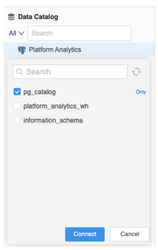
Click Add free-form SQL.

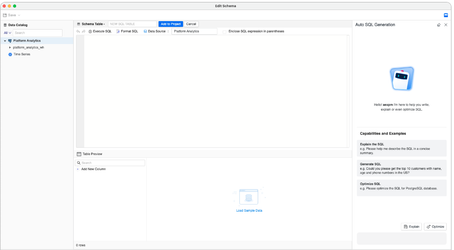
Right-click a table and choose Add to the Chat to send specified tables to Auto SQL. If necessary, you can multi-select multiple tables.
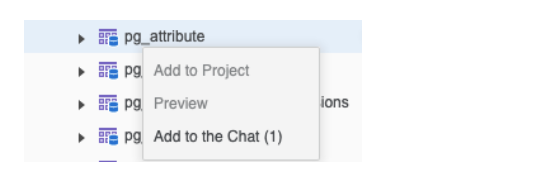
Enter your question.
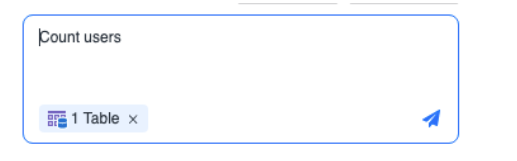
Auto SQL generates the SQL for you.
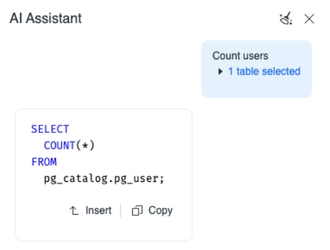
Use the Insert button to automatically send generated SQL into the Freeform SQL input field in the Schema Editor then Click Execute SQL. View the results in the table preview.
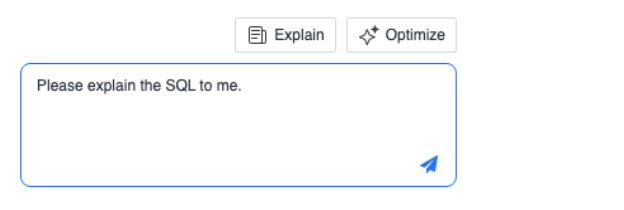
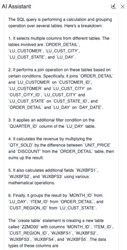
| FREE-FORM SQL | AUTO SQL |
| Freeform SQL reports require you to first define a valid SQL statement. | We can add our question ,accordingly AI assistant will create SQL for you . |
| Once these SQL are complete, you can begin reporting and analyzing the data returned from your SQL statement with the Report Editor. | we can ask for SQL explanation and optimization . |
Known Limitations
- Big data models Due to the constraints of the Large Language Model, vast schemas comprised of multiple tables and namespaces are unable to be processed all at once by Auto SQL. Reduce the number of connected namespaces and add tables to a chat to provide specific tables needed for your SQL.
- Google Big Query The Schema Editor only retrieves tables by default in Data Catalog. Therefore, Auto SQL does not receive a full set of column names. This is a limitation of the current design. Verify if your table names are correct before executing the SQL.
- AUTO EXPERT
Auto Expert redefines how you access MicroStrategy resources and learning materials. Integrated directly into http://microstrategy.com , this AI chatbot surfaces answers and resources based on user queries. Auto Expert is available for free on
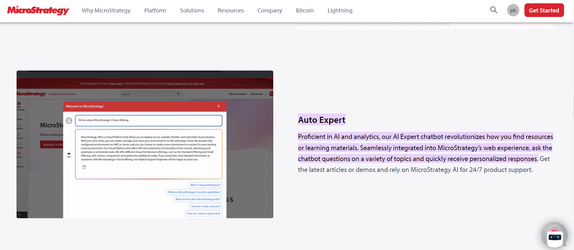
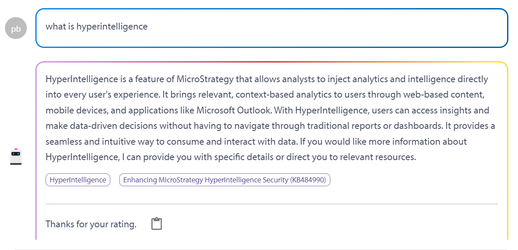
- AUTO DASHBOARD
Auto Dashboard serves as your AI collaborator for designing deeper dashboards more quickly through AI automation. It proactively suggests questions based on the current dashboard and uses autocomplete to identify relevant objects, simplifying the query process. With natural language capabilities, it can transform your questions into insightful data points, summaries, or visualizations, including predictive forecasting and key driver analysis.
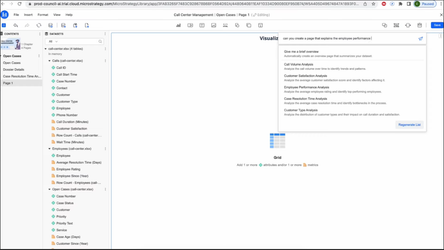
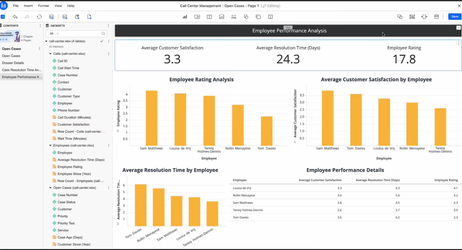
| NORMAL DASHBOARD | AUTO DASHBOARD |
| Manually we have to create page full of visuals depends on requirement | It allow user to create pages in dossiers full of visualization depends on requirement . |
Create a Bot with New Data
You can use this option when adding new data into MicroStrategy or if you don’t have any datasets already created that have the data you need.
1 Choose Create New > Bot
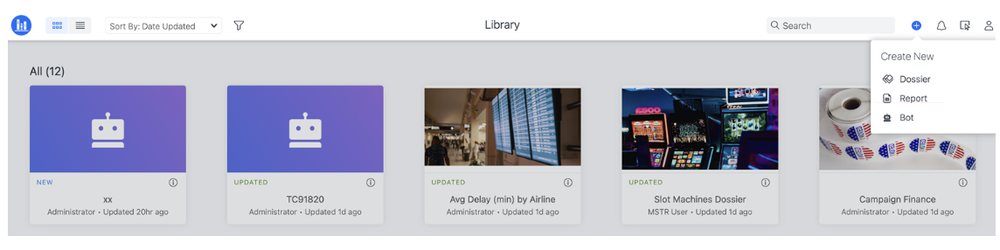
2 Click Create with New Data.
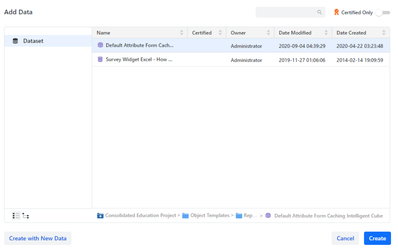
- The New Dataset dialog appears, which allows you to select from the different data sources that are available, which include two main sections:
- General: Upload new data from locations such as Clipboard, Data from URL, File from Disk, Import existing dataset, Public Data, or Sample Files
- Services: Upload data from data sources enabled by your platform Administrator. These data sources are from other services such as Dropbox, Google Drive, Financial Force, Salesforce, and others.
- Once you import your data, drag and drop tables from the left Data Catalog panel to the main screen
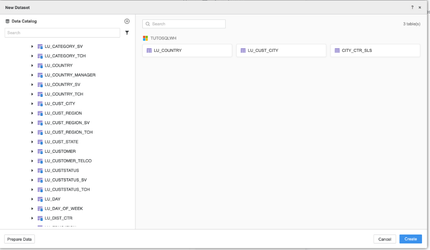
3 click on create.
